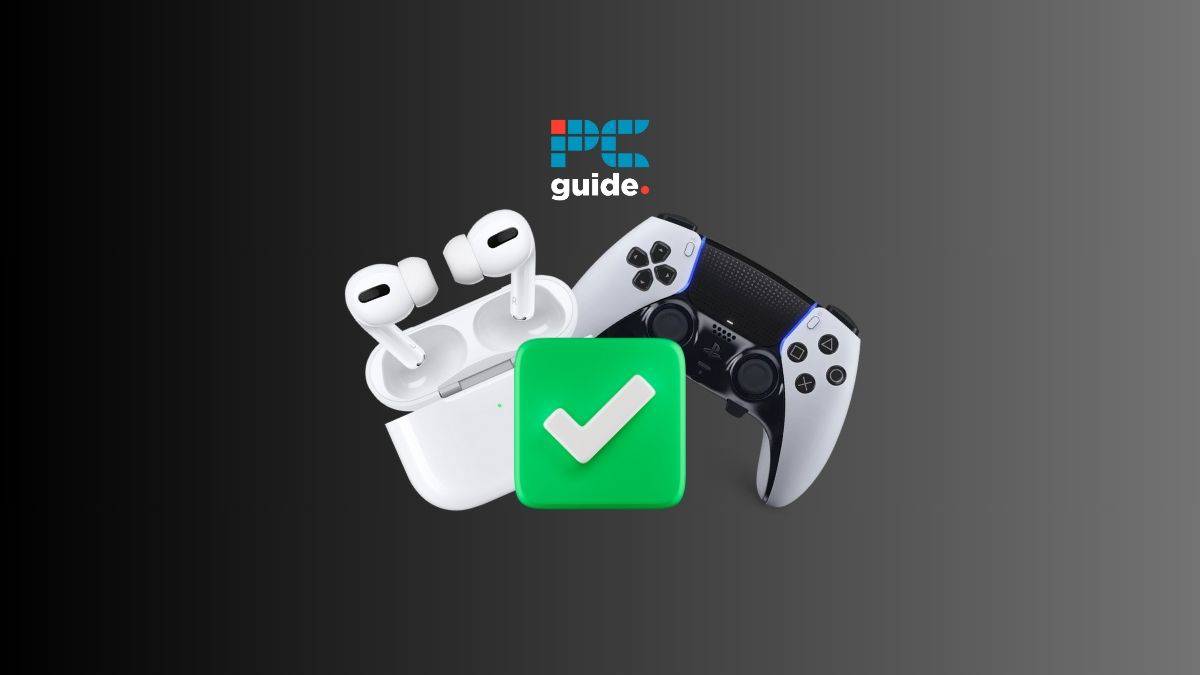Last Updated on
We all know that immersive audio is a crucial part of the PS5’s gaming experience. While many gamers prefer headphones, some want to use their Apple AirPods for their noise-cancellation excellence. But is connecting AirPods to a PS5 even possible? By following these simple steps, you will finally be able to find a workaround and connect your AirPods to a PlayStation 5.
Before you do so, we have also taken a useful look through how to connect Bluetooth headphones, and also connecting a range of speakers to a PS5. We recommend checking them out as the process is very similar to the one you are about to read. Right, where were we?
Steps to connect AirPods to PS5 via Bluetooth adapter
Available for purchase on Amazon, you can use a Bluetooth adapter to connect AirPods to a PS5. Here are the steps to enable a Bluetooth connection.
Step
Connect the Bluetooth adapter to PS5
Simply plug the Bluetooth adapter into the USB port of the PS5.
Step
Turn on PS5
Switch on the PS5 by pressing the power button.
Step
Sync Bluetooth adapter
There will usually be a sync button on the adapter, hold down this button.
This may vary based on the brand and model you have selected.
Step
Sync AirPods with Bluetooth adapter
Open the AirPods case and press & hold the setup button on the back, this process will sync the AirPods with the adapter.
Step
Change PS5 sound settings
In the PS5 console settings, select “Sound Settings” > and then select the Bluetooth adapter.
This will change the output device to the AirPods, as the Bluetooth adapter is in sync with them, allowing you to hear PS5 audio through AirPods.
Patience is key
Due to the fact that PS5 does not officially support wireless Bluetooth headphones, such as AirPods, this process can sometimes be frustrating and difficult. Luckily, this is not the only method that allows you to connect your AirPods to the PS5.
Alternatively, you can also connect your AirPods with your smart TV.
Steps to connect AirPods to PS5 via smart TV
Much like using a USB Bluetooth adapter, you can also use a smart TV to connect AirPods to a PS5. Given below are the steps needed to connect Apple AirPods to a PS5 through a smart TV. However, note that the steps may differ based on your smart TV’s manufacturer and model.
Step
Open Bluetooth settings
On your smart TV, open the Bluetooth settings.
Step
Sync with AirPods
Open the AirPods case and press & hold the sync button on the back.
Step
Pair AirPods with smart TV
Once the AirPods appear as an option on your smart TV, select it.
When the connection is established, your PS5’s audio output will be from your AirPods.
Is it possible to connect Apple AirPods to a PS5?
Yes, but not without some additional help. Currently, there is no direct way to connect AirPods or AirPods Max to a PS5. Sony has yet to include a settings option that allows connection to any Bluetooth device, let alone AirPods.
However, all is not lost. You can connect Apple AirPods to a PS5 in a similar way you connect any Bluetooth headphones to a PS5, which is by using a Bluetooth USB adapter in pairing mode. You can also connect your AirPods via a smart TV as shown in our step-by-step guide.
Why does PS5 not support wireless audio, such as AirPods?
It can be quite frustrating trying to connect your wireless audio headphones to the PS5. Currently, the PS5 does not support wireless audio due to the console games being high-speed, with Bluetooth audio technology failing to transfer data at similar rates. This often results in delayed audio and disconnections, which can detract from the immersive experience.
However, there are a couple of methods to work around this problem. Firstly, you can use a Bluetooth adapter to connect your wireless headphones to a PS5. Secondly, the wireless headset can be synced with your smart TV Bluetooth settings. Thankfully, we have created a step-by-step guide for both.
Summary
Connecting your AirPods to the PS5 can enhance your gaming experience by providing crisp and clear audio. Whether immersed in a single-player adventure or engaging in multiplayer battles, the wireless convenience of AirPods adds an extra layer of comfort to your gaming setup. By following these simple steps, you can enjoy your favorite games with the immersive audio quality that AirPods offers.