Last Updated on
If you’re like us, you’ll be hotly anticipating Windows 11. I mean, you only have to look around the website briefly to see the flurry of articles we’ve put out since its announcement last week. Microsoft’s next OS doesn’t exactly have a beta per se, but there’s an opportunity to get in early via their Windows Insider Program.
Much like Apple, Microsoft doesn’t want just anyone to be installing beta versions and unstable editions of Windows as they’ll often have unforeseen bugs that can absolutely cause catastrophic problems for you if you happen to install it.
Get Windows 11 Early With Microsoft’s Insider Program
But, if you are brave and are mighty, then you might be interested in signing up for the Windows Insider Program, which utilises your Microsoft account. It’s not an exclusive club but does give you access to three different variations of Windows: in development; in beta and ‘release preview’, which is essentially just about to be pushed to the public.
Windows 11 isn’t available in all channels as of yet and won’t be for either a few weeks or months if you’re outside of the developer-focused channel, but the Insider Program is your best bet to get in on the ground floor if you’re not too fussed about running beta software.
So, how do you do it?
Sign Up
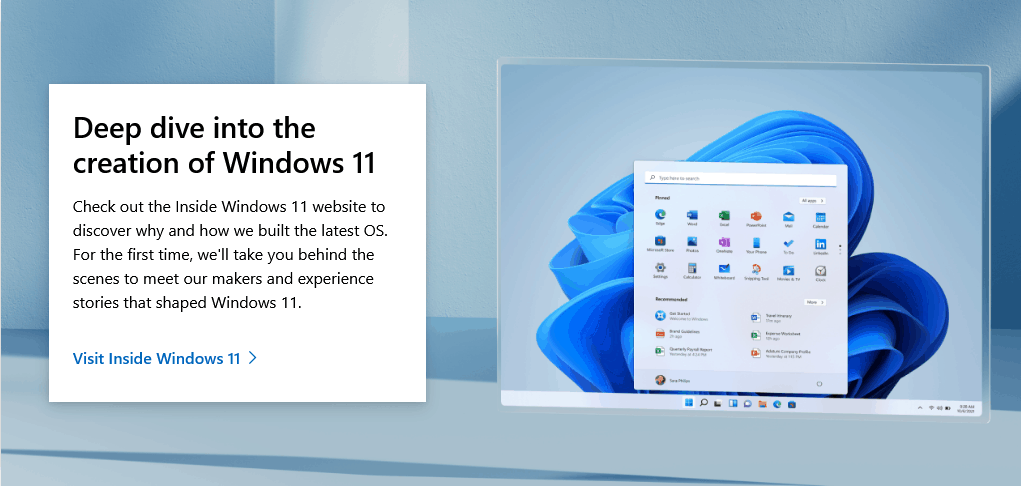
Head on over to the Windows Insider website, then straight into the sign up with the fat Register button situated right at the top. You’ll be given a bulleted list of general warnings, which if you want to boil it down: “Don’t blame us if things are broken, plus, we’re going to share data with partners.”
Check your system
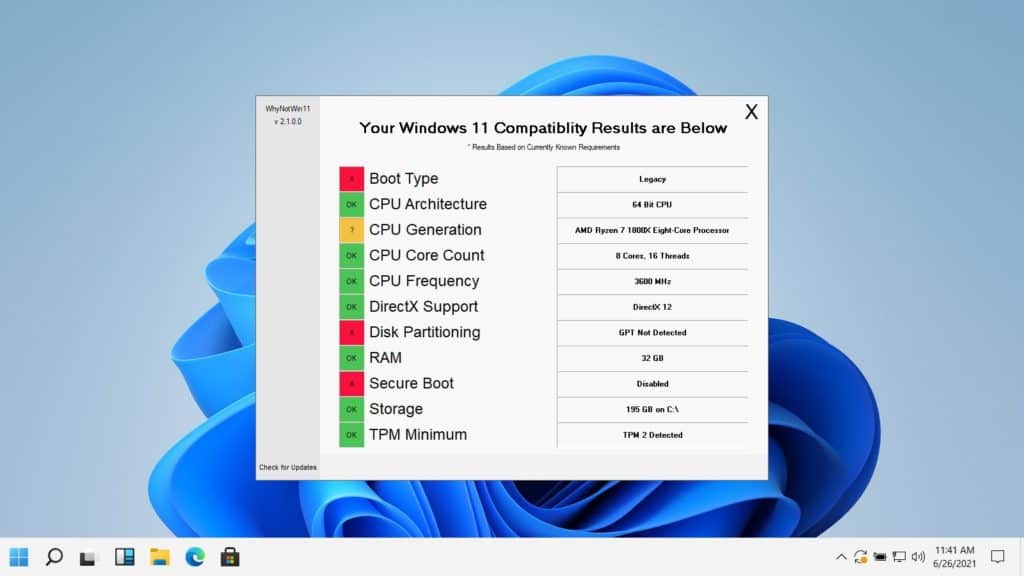
There’s some contention with Windows 11, as it’s about to leave a lot of PCs out in the cold, even if they’re only a few years old.
Be sure to double-check if your PC is eligible to participate with the Windows11WhyNot app and if you need to activate TPM 2.0 to utilise the new operating system, you can follow our guide for more on that.
Bear in mind that you might be able to install Windows 11 via the Dev Channel now, but your PC might not be supported come release.
Updating and Flighting
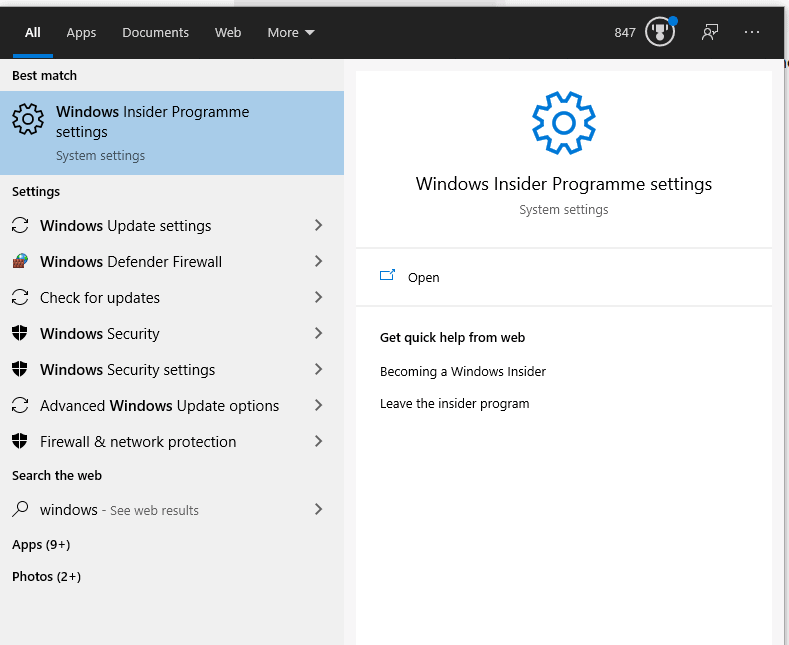
Microsoft calls their utilisation of the Windows Insider Program ‘flighting’ and to activate it you’ll need to open Settings and navigate to Update & Security and then Windows Update. Or, if you still have the taskbar search function active, you can tap in Windows Insider Program to get straight to the point.
To hit this step, you’ll obviously need to be running an Activated Version of Windows (yeah, we see you, with your grey watermarks).
Choose your channel
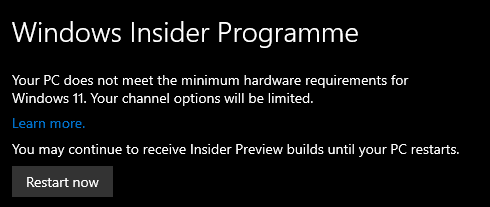
Once you’ve futzed about with the settings to get everything activated (including in some cases opting in for more diagnostic data being transferred to Microsoft), you’ll want to take a moment to think about what channel you want to opt into.
As stated before, with the Insider Program being split into three segments – Dev, Beta and Preview – you’ll want to consider each version. Preview is your best bet to get a good look at what’s coming up without the headaches of data loss and lack of support from Microsoft. However in the case of Windows 11, it won’t be until much later that you’ll find yourself included in the Insider Preview.
Beta is perfect for those who are early adopters and more specifically, those who want Windows 11 early.
The Dev channel is also eligible, but unless you’re legitimately going to be deep in development on Windows as a platform, it’s maybe best to stay clear of this one.
Restart and Update
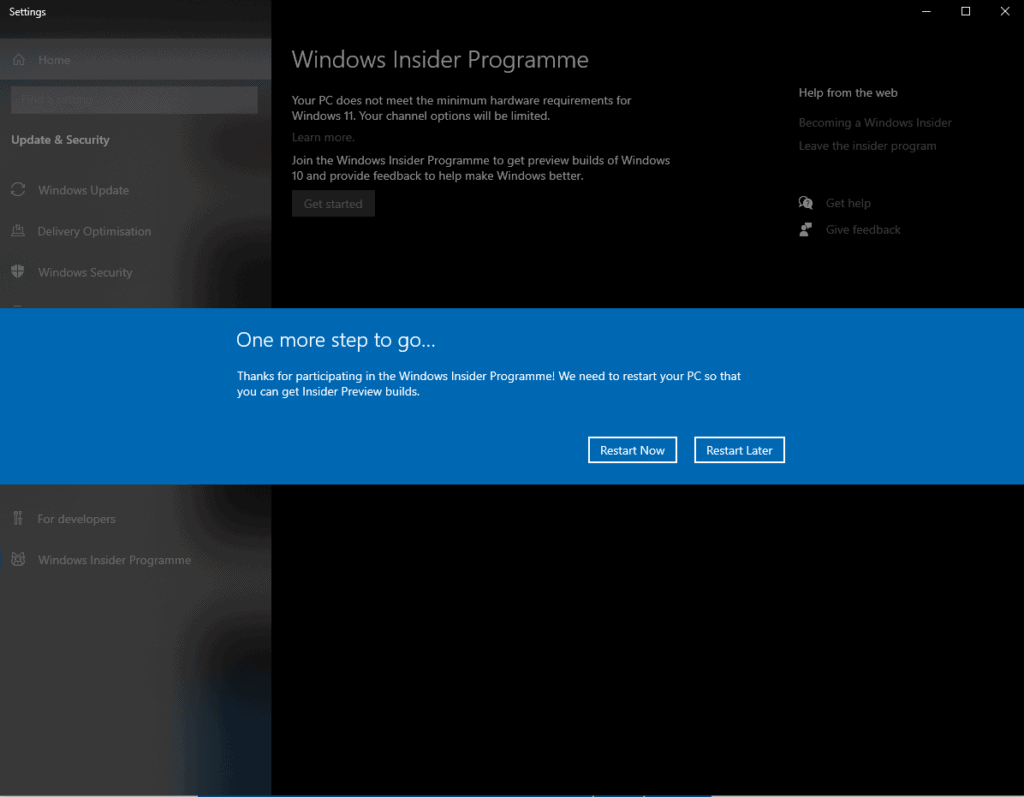
Restart and then update your PC to ensure that you’re absolutely up to date with Windows 10, so that when Windows 11 builds begin hitting the update stream, you’re ready to not wind up downloading Windows 10 again.
Wait.
No really, Windows 11 isn’t available until supposedly Summer for those in Beta. The Preview channel will get it about a month before release.
However…
Windows 11 now!
Okay, so you’re really going to want into the Dev Channel? I hope you know what you’re in for.
The Dev Channel is going to provide you with really rough and sometimes absolutely broken updates. So be aware and maybe consider installing a different PC or hard drive instead of your main one.
Once you’ve hit all the hardware requirements for Windows 11, you’ll be eligible to change your channel from the regular Preview Build to both Beta and Dev. If you regret your choices in life, you will have to roll back to a fresh, clean copy of Windows 10.
Back in the menu, choose your desired channel, and then follow the instructions. Once the build hits the Dev Channel, you’ll be able to begin using Windows 11 in all its early, unwashed glory.



