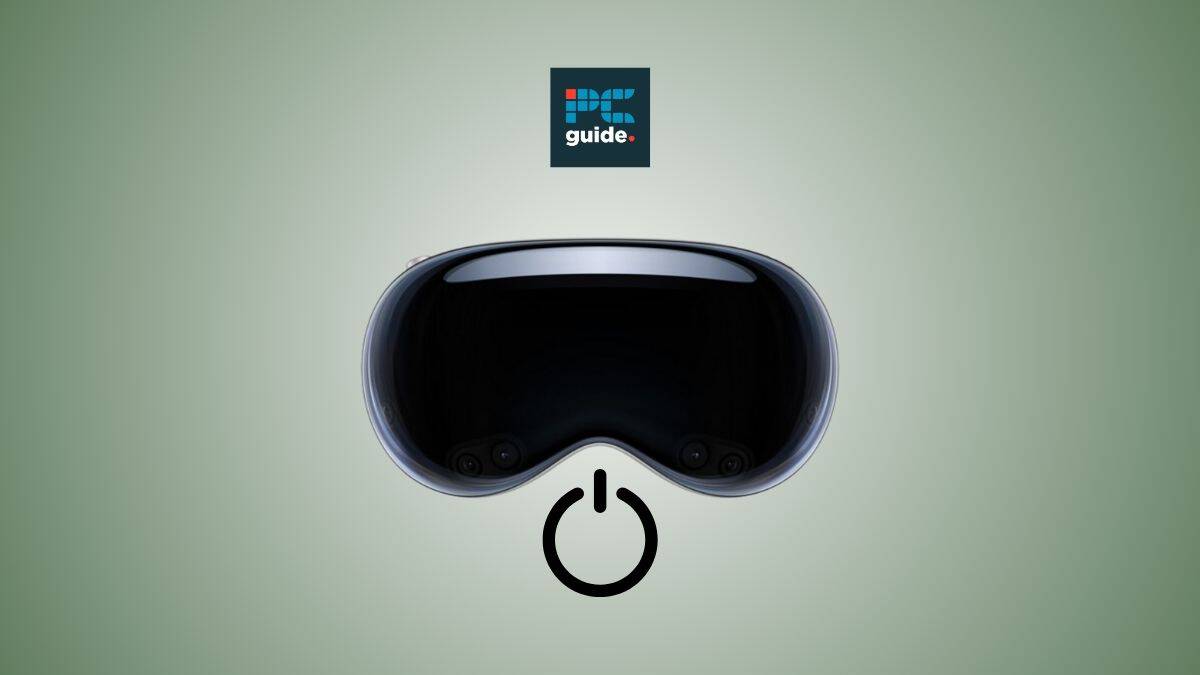Last Updated on
Being lucky enough to own an Apple Vision Pro headset is one thing, but understanding how to use this high-end piece of tech is another ball game: here’s how to turn on an Apple Vision Pro. Like any electronic device, it’s important to know how to properly power on the Apple Vision Pro to ensure optimal performance and troubleshoot any issues that may arise.
So, in this article, we’ll walk you through the process of powering on and restarting the Apple Vision Pro. Get your Vision Pro straps at hand, and let’s get started!
What to do before you turn on the Apple Vision Pro
It’s all well and good being excited to jump into the world of the Apple Vision Pro, but there are a few tips to keep in mind ahead of entering the setup process that can help you have a stress-free mixed reality experience.
- Probably the most important thing to do is to make sure that you’re in a safe area free of obstacles. You’ll want to ensure that you’re in a controlled environment where there’s nothing you can trip over or bump into.
- It’s worth bearing in mind that glasses aren’t compatible with the Vision Pro, so if you need vision correction take this opportunity to order a set of Zeiss Optical Inserts.
- This is an obvious one, but make sure that your headset fits properly. Make sure that you have the correct size Light Seal and Light Seal Cushion for your face when wearing the Vision Pro, and get familiar with the two types of headbands, the dual loop band and the solo knit band, to choose which one is more comfortable if you’re planning on using it for an extended period.
- Lastly, to use the Apple Vision Pro, you’ll need a valid Apple ID. So, make sure you’ve got your email and password to hand.
How to turn on the Apple Vision Pro step-by-step
To power on the Vision Pro, all you need to do is follow the simple steps provided below:
Step
Charge the Vision Pro battery
Firstly, as the Vision Pro needs to be connected to the battery in order to power on, make sure that your battery pack is charged up using the power adapter and USB-C Charge Cable.
Step
Connect the battery to the headset
Next, attach the battery pack to the Vision Pro headset. The power cable needs to be inserted on the Apple Vision Pro Audio Strap. Angling the cable slightly upward should help you align the white outlined dot on the cable and left audio strap. Rotate the cable clockwise about 90 degrees until you feel it gently lock-in.
Step
Adjust the fit
So, the next step is to put the headset on and make sure that you have a good fit by adjusting the headband and goggles.
Step
Find the top button
Locate the top button on your Apple Vision Pro. This is the button you’ll need to press in order to turn the headset on.
Step
Press and hold!
Press and hold the top button until the Apple logo appears on the screen. You should have now turned on your Apple Vision Pro and are either ready to complete set-up or jump back into VisionOS.
That’s all there is to it. However, if you have already disconnected the battery, reconnecting it will turn it on automatically.
How do you force restart the Apple Vision Pro?
Knowing how to restart your device is an essential piece of information, and you sometimes might find yourself in a situation where you need to force quit applications if they aren’t working as they should. Here’s just how to do that.
- Locate the Digital Crown and the top button on your Apple Vision Pro.
- Press and hold both buttons simultaneously until the Power button slider appears on the screen.
- Keep holding until the display goes blank, then release both buttons.
- After a few seconds, you will see the Apple logo appear on the screen indicating that the device is restarting.
How often should I restart my Apple Vision Pro?
While it’s up to you how often you restart your Vision Pro, it’s recommended to restart it periodically to ensure smooth operation and clear any temporary software glitches and hiccups. You can restart it whenever you experience performance issues or if an app is not functioning correctly to give the headset a refresh and get it functioning normally.
How long does the Apple Vision last on one charge?
The Apple Vision Pro battery life varies depending on usage and settings, but in general, the external rechargeable battery pack should provide 2 hours for general use or 2.5 hours for video streaming according to Apple. This is for when you’re not connected to a power source; if you’re connected to a power source, you should have uninterrupted usage of your Vision Pro.
What is the battery light on the Apple Vision Pro?
If you’re wondering what the battery light next to the USB-C charging port of your Vision Pro is, it simply displays the charge level of the device. Green signifies that the device is fully charged, whereas amber tells you that your battery is in need of charging; if the amber light is flashing, the battery has critically low power and will need to be charged before you use the Vision Pro.
Final thoughts
So, there are some simple steps and helpful queries to help you enjoy your Apple headset to its fullest. Remember, properly powering off and restarting your Apple Vision Pro is essential for maintaining its performance and resolving any software-related issues. By following the instructions provided in this guide, you’ll be able to navigate and power on your device with ease and enjoy the full potential of the Vision Pro.