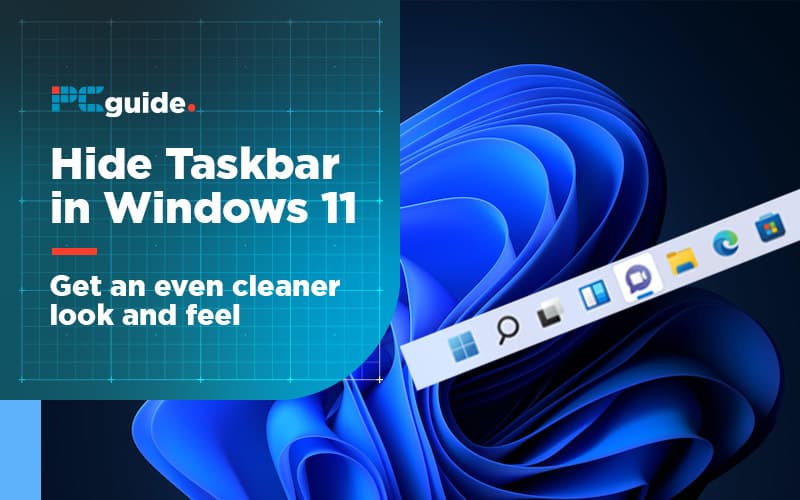Last Updated on
For those looking to optimize their workspace and screen size, hiding the default taskbar on any Windows platform is a great way to get a little more out of smaller screens. In all honesty, some users just prefer to keep it hidden away. Whichever camp you sit in, we’ll go through how to hide the Windows 11 Taskbar:
To hide the taskbar and its buttons or icons isn’t too hard. Microsoft’s options for users to customize their desktops just need a little bit of digging into Windows settings. So if your favorite apps are safely ‘shortcutted’ on your desktop, here’s what you need to know to do away with your taskbar and the taskbar icons.
How To Hide The Windows 11 Taskbar – step-by-step
Step
Right-Click the Taskbar
Right-click the taskbar, to show the taskbar settings menu.
Then click taskbar settings
Step
Desktop Toggle
On this list of toggle switches, pick the ‘Automatically hide the taskbar in desktop mode’ toggle. Simply click to activate it.
You’ll also find options here impacting tablet mode, taskbar alignment, and various other taskbar behaviors.
Step
Re-show the taskbar
If you want to re-show the taskbar while it’s hidden, simply move the mouse cursor to the bottom of the screen and it will pop into view.
How do I fix Windows 11 taskbar not hiding?
If your taskbar is not hiding or showing odd behavior, you may need to restart File Explorer in task manager. To use the task manager:
- Push CTRL + ALT + DEL Keys
- Find the File Explorer process.
- Select File Explorer, right-click on it, and select ‘Restart’.
Alternatively, you can restart your PC using the start menu. Since you have hidden your taskbar, you can go to the bottom of the screen to trigger the taskbar and click the start menu for the regular power-off and restart options. Or you can use your keyboard start key.
Expert view
Knowing how to hide the Windows 11 taskbar is useful. However, hiding the taskbar will also hide the start menu button, which can make it a bit trickier to use a PC for some users. If you find that to be the case, turn the toggle back off.
- Find more Windows 11 tips in our hub